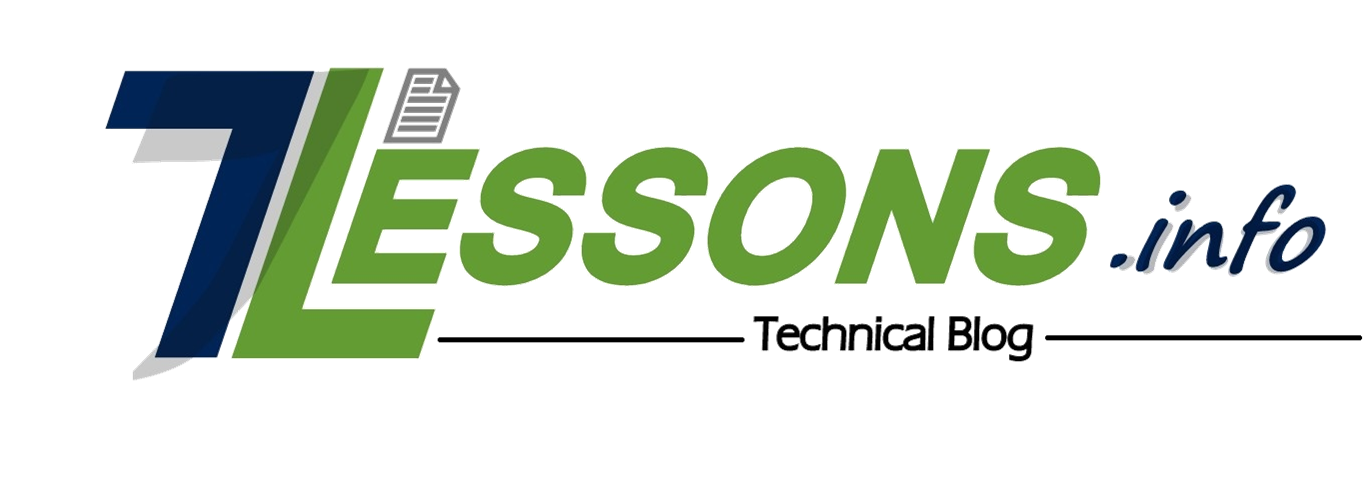PuTTY Commands for Beginners
Putty is an open source SSH client used to connect to a remote server. Putty is basically a terminal for windows based operating systems. It supports several network protocols, including SCP, SSH, Telnet and raw socket connection. PuTTY was originally written for Microsoft Windows, but it has been ported to various other operating systems. To work with Putty you need to know few basic Putty Commands.
Useful Putty Commands for Beginners
1) How to find out where you are, the pwd command shows you present working directory
pwd2) Change directory
cdThe cd command is used to navigate into a specified directory on your server.
Example: cd /home (moves you into the home folder)
3) The same directory
cd .Using this command you will remain in the same directory you were.
4) Move me up one directory
cd ..Above command will navigate two steps back from current directory
5) Go to the previous directory
cd –Above command will navigate to the previous directory.
6) Go to Home folder
cd ~Above command will navigate to the home directory on your server.
7) Go to root
cd /Above command will navigate to root.
8) List files
lsusage: ls [option] [file]
Using the ls command in a folder will display all it’s content.
Example: ls /home.
Will return all content of the folder /home.
9) Show me all files in a directory
ls -a10) Show contents with file size
ls -hIf you wish to see a directory’s contents with file sizes just type ls -h
11) How to see sub-directories recursively
ls -rThe ls -r command is used to see sub-directories recursively.
12) How to see files by file size
ls -is13) List all folders in directory with details
ls -alhHow to Copy files/folders with Putty Commands
14) Copying a file
cpTo copy a file just use the cp ssh command.
Example:
cp filename.php /home/filename.php
15) Copy a folder with all files
cp -rThis one is used to copy the entire folder with all it’s contents.
16) Copy and rename
cp filename.php /home/filename2.phpHow to Move files to different locations
17) Moving a file
mvExample: mv page.php /home/page.php
18) Move and rename
mv page.php /home/newpage.php19) Move file up one directory
mv filename ..example: mv index.html/ ..
How to Create files/folders using Putty Commands
20) Create a folder
mkdirexample: mkdir new-folder
21) Create a file
touchUse the touch command to create different files and file extensions
Example: touch index.php
22) How to Compress/Uncompress files ( Compressing folders )?
zip -r foldername.zip foldernameExample: zip -r newfolder.zip newfolder
23) uncompressing folders
unzipExample: unzip newfolder.zip
24) Compressing folders using tar -czvf
tar -czvf foldername.tar.gz foldernameExample: tar -czvf wp-content.tar.gz wp-content
25) uncompressing folders using tar -czvf
tar -xvf foldername.tar.gzExample: tar -xvf wp-content.tar.gz
26) How to Delete/Remove files?
rmTo delete a file on your server just use the rm command.
Example: rm index.php
27) Delete all files from a directory
rm *This command is used to delete all contents from a directory.
Example: rm * foldername
28) Delete a folder/directory
rmdirUse this command to remove directories.
How to change File permissions?
29) Change file permissions
chmodExample: chmod 775 newfolder
30) Change permissions of folder and all files inside
chmod 755 folder name -RThanks for reading our article and we will keep updating the same articles with more useful commands in coming days. Keep checking this space for more Putty commands.
You can download PuTTY from the below URL
http://www.putty.org/